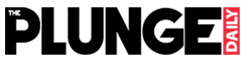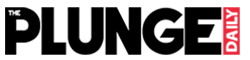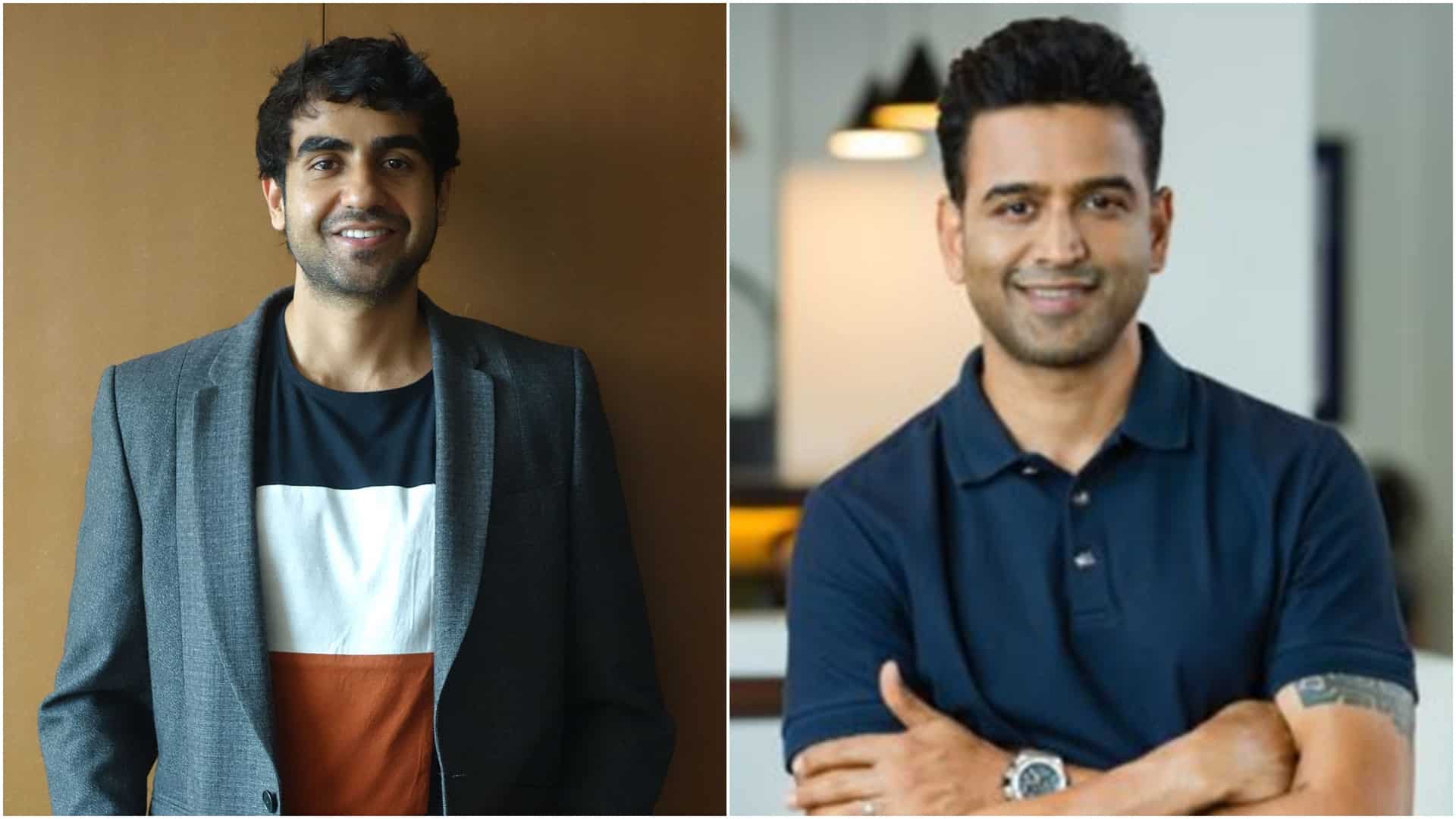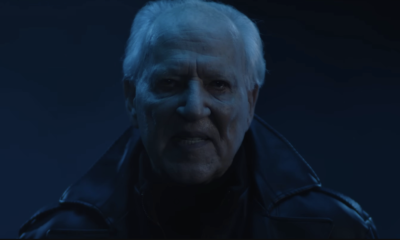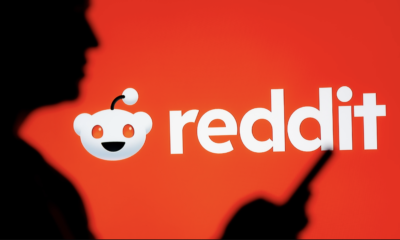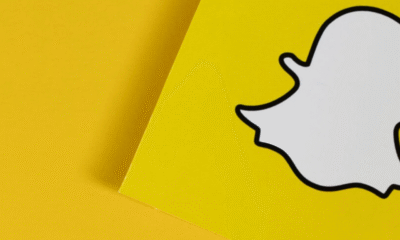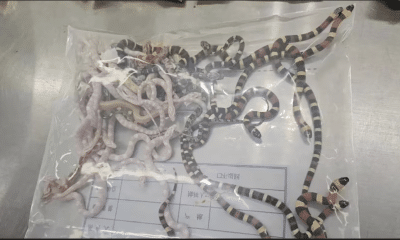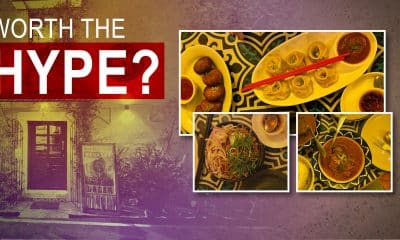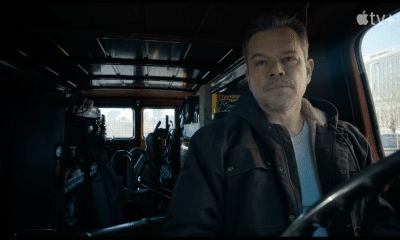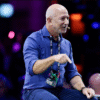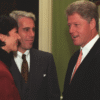Business
Zerodha unveils new feature to help traders learn from their mistakes
Online brokerage firm Zerodha has introduced a new tagging feature on Console that will help traders mainatin a journal and track their investing goals.
“We launched Nudge as a first step and are now excited to announce a new Nudge on Console – portfolio and trade tagging, which can be used as a trading journal and track your investing goals,” the company said in a statement.
”We @zerodhaonline are stoked about the new tagging feature on Console. Tagging your trades and maintaining a trading journal can help you become a better trader and also help you track your investment goals,” Nithin Kamath, CEO, Zerodha said in a tweet.
We @zerodhaonline are stoked about the new tagging feature on Console. Tagging your trades and maintaining a trading journal can help you become a better trader and also help you track your investment goals. https://t.co/E5j9gZi0NA 1/5
— Nithin Kamath (@Nithin0dha) June 1, 2021
Kamath said that the new feature will help traders learn from their mistakes. ”You can’t become a better trader if you don’t learn from your mistakes. But in order to learn, you need a proper journal of all your trades and the reasons you took the trades. You can then look back, review, and do more of what is working & less of what isn’t,” he added.
The company said a smart way to get better at trading and investing is to learn from what is working for you in your favour and what’s not.
“Today, if you have to tag a trade or take a note for taking a trade and track profitability, you have to do it manually, which is cumbersome and perhaps why most traders don’t maintain them.,” it added.
You can now do this easily with the “Tags” feature on Console.
Click on the context menu next to any security on the P&L and select view breakdown/tags.
In the P&L breakdown window, click on create and apply a tag to all trades.
Now enter the tag’s name and add a description of the tag you want to create, and hit save. The tag name has a 15 character restriction as different reports and platforms will use the tags for display purposes in multiple places. You can elaborate on the tag in the description box.
You can apply this tag to all the trades for this instrument in the breakdown (different trades that led to the P&L) or separate tags for each breakdown by clicking on edit tags.
Do note that the applied tags can take a few minutes to be applied. Once tagged, you can use the filter by tags in the P&L to view the profitability of your tags. You can also track your best and worst-performing tags on the Tag manager.
To create Goals, visit the holdings page on Console. Click on the context menu next to the desired stock and select view breakdown/tags.
Similar to tags in P&L, you can tag either the entire quantity of a particular security to a specific tag or tag the breakdown (buy trades that led to the holding).
Once tagged, you can start filtering your portfolio by tags on the holding page to track your goals.