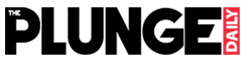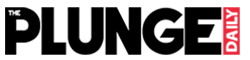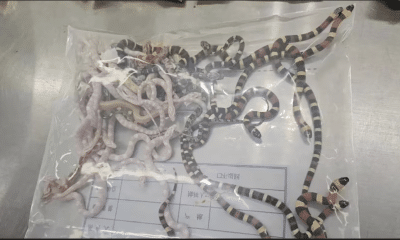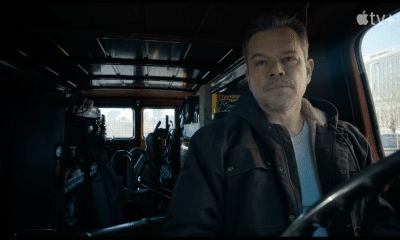Advertising
How to Create a ‘Scrolling Ad Effect’ in CapCut PC
Videos are a great way to promote a business or brand. A scrolling ad effect makes ads more dynamic and eye-catching. It helps brands share key messages smoothly and stylishly. Adding a scrolling ad effect to a video makes it more engaging. It grabs attention and keeps viewers focused. Many brands use this effect to highlight discounts, product names, or special offers. It works well for social media ads, website banners, and marketing videos. CapCut Desktop video editor is a great tool for creating this effect. It has powerful editing features that help users design smooth, scrolling ads. But keep in mind that some advanced features require payment, and the software is not entirely free.
In this guide, you will learn how to create a scrolling ad effect in the CapCut Desktop video editor step by step. Follow along to make your marketing videos more engaging and professional.
Why Use the Scrolling Ad Effect in Videos?
Enhances Visual Appeal
A scrolling ad effect makes a video look smooth and eye-catching. It adds movement, which grabs attention right away. A still ad can go unnoticed, but a scrolling one stands out. It makes the message clear and easy to read.
Boosts Engagement
People are more likely to watch a video when it has motion. A scrolling ad keeps viewers focused on the message. The movement draws the eyes, making it easier to remember what’s being shown. It helps brands connect more effectively with their audience.
Works Well for Social Media & Marketing
Social media is full of ads. To get noticed, an ad must be different. A scrolling ad effect makes an ad more appealing on platforms like Instagram, TikTok, and YouTube. It increases the chances of people stopping to watch.
Fits Different Business Needs
Brands can use scrolling text to share offers, product details, or important news. The text can be big or small, fast or slow. This makes it easy to adjust the message based on the goal.
Easy to Apply
Using a video editor for PC like CapCut makes it simple to add this effect. No advanced skills are needed. Just add text, apply the scrolling effect, and it’s ready to go.
Steps to Create a Scrolling Ad Effect in CapCut
Step 1: Download and Install CapCut
Go to CapCut’s official website and download the desktop version of the editor. Make sure you get it from the official source to avoid issues.
Once the file downloads, open it and follow the instructions on your screen. The setup is easy and takes just a few minutes.
After installation, open the app. You may need to sign up or log in before using it.
CapCut has free tools, but some features need a paid subscription. Keep this in mind as you explore the software. Now, you’re ready to start editing.

CapCut Video Editor
Step 2: Import Your Video
Open CapCut and start a new project. Click “Import” to add your video. Pick the file from your computer and upload it.
Once the video is in CapCut, drag it to the timeline. This is where you will edit the video and add effects.
If you want to add subtitles, use the caption generator. It can create text from speech in seconds. This helps viewers understand your message better.
Make sure your video is ready for the next step. Now, you can add the scrolling ad effect to make it more engaging.
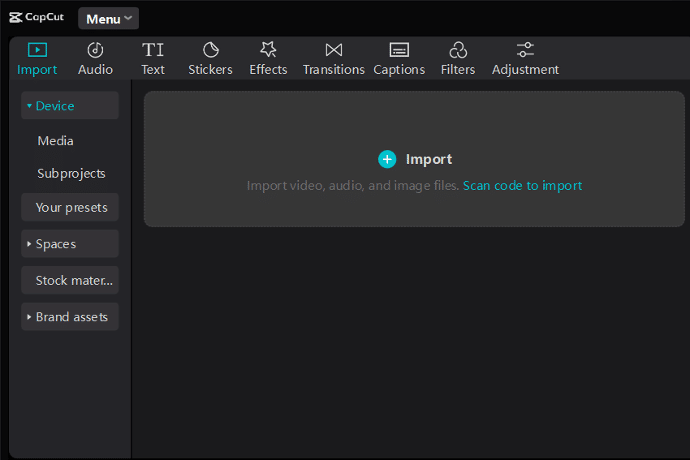
CapCut Video Editor – Import
Step 3: Add Scrolling Text to Your Video
Go to the text tab in the CapCut desktop video editor. Click “Add Text” and type your message. It could be a promo offer, a brand slogan, or any key detail you want viewers to see.
Pick a font that matches your brand. Adjust the colour, size, and style to make the text stand out. Place the text where you want it to appear on the screen.
Next, think about how the text should move. A scrolling effect makes the message more eye-catching. To do this, choose an animation style that moves the text across the screen.
If you want to save time, use a free AI video generator to create text effects. It can help you design smooth, professional-looking animations in seconds.
Play the video to see how the text appears. If needed, resize, reposition, or change the speed of the scrolling effect.
A well-placed and well-timed text effect can make your ad more engaging and easy to read. Keep it simple, clear, and aligned with your video’s purpose.

CapCut Video Editor – Add Scrolling Text to Your Video
Step 4: Apply Scrolling Animation Effect
Select the text layer. Then, go to the Animation section. Click on the Scroll effect. This will make the text move across the screen.
Now, adjust the speed of the scroll. A slower speed makes the text easy to read. A faster speed makes it more dynamic.
Next, choose the direction. The text can move left to right, right to left, top to bottom, or bottom to top. Pick the one that fits your ad style.
Preview the animation. Watch how the text moves. Does it look smooth? If not, adjust the settings.
Make sure the text stays visible long enough. If it moves too fast, people may miss the message.
Try different fonts and colours. Keep the text easy to read.
Once you’re happy with the effect, play the video again. Check if the text flows well with the rest of the video.
This scrolling effect helps grab attention. It keeps viewers focused on the message. It also makes your ad look more professional.
After finalizing the settings, move on to the next step: adjusting the text timing.

CapCut – Apply Scrolling Animation Effect
Step 5: Adjust Video and Text Timing
Make sure the scrolling text moves at the right speed. It should match the length of the video. If it moves too fast, people may not read it. If it moves too slowly, they may lose interest.
Go to the timeline and adjust when the text appears and disappears. Make sure it stays on the screen long enough to be clear.
Use keyframes to control how the text moves. You can make it start slow and speed up or keep it steady. Play the video to check if it looks smooth. Keep adjusting until it looks right.

CapCut – Adjust Video and Text Timing
Step 6: Export and Share the Final Video
When your video looks good, click Export. Choose the best resolution, frame rate, and format for your needs. Make sure the settings match the platform where you will share the video.
Click “Export” again to save it on your device. Wait for the process to finish.
Now, share your video. Post it on social media, upload it to your website, or use it for advertising. A well-edited video grabs attention and helps your message stand out.
Your scrolling ad is ready. Start using it to engage your audience and promote your brand effectively.

Export and Share the Final Video
Conclusion
A scrolling ad effect makes videos more eye-catching. It helps businesses and content creators grab attention. Moving text keeps people engaged and makes key messages stand out. This effect works well for ads, promotions, and social media content.
CapCut Desktop video editor makes it easy to add this effect. It has useful tools that help create smooth, high-quality videos. Some advanced features need payment, but the free options are enough for most users. With a few clicks, anyone can add scrolling text and make videos more dynamic.
Adding scrolling text can improve marketing videos. It can highlight deals, slogans, or important details. Trying different fonts, colours, and speeds can make the text fit the brand’s style.
Creating a great ad is about more than just words. The right design makes a big difference. Try this effect in your next video and see how it grabs attention.